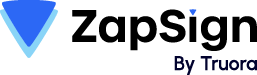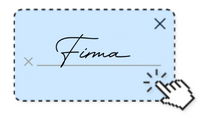The digital signature is one of the fundamental elements to modernize your company's processes, facilitating the routines of your employees and clients. This leads to a common question: how to create a digital signature in Word?
Microsoft Office is widely used in offices, providing essential tools for work. So, yes, it is possible to use Word to collect signatures digitally. In this article, we highlight the importance of digital signatures and the steps to include them in your text documents.
What is a digital signature?
Before delving into how to sign a Word document, let's understand the concept. A digital signature is a type of electronic signature that validates the signature through electronic or digital mechanisms.
It's essential to remember that digital and electronic signatures, despite their similar names and common characteristics, are different.
What's the difference between digital and electronic signatures?
In essence, while an electronic signature encompasses all formats used to sign and validate documents or the identification of the signer, a digital signature uses encryption to enable this validity. It also requires a digital certificate issued by a certified entity, which varies by country (though this is not the case for Word signatures, as we'll explain later).
The electronic signature is a broader concept because it applies to various means that require this recognition, such as user and password authentication, biometrics, facial identification, and tokens.
On what documents can you use a digital signature?
In most countries, legislation does not restrict the types of documents that can be used with this authentication. You can use digital signatures in various documents, including:
- Contracts: When you need to sign a contract with clients, suppliers, or employees, digital signatures can be used.
- Employment documents: Digital signatures can be applied to digitally sign payroll, notices, resignations, and similar documents.
- Service orders or payment orders: If you need to send it to a client, it's convenient to ask them to sign it.
- Service provision contracts: To ensure all parties are aware of their obligations and duties in service provision, a digital signature is necessary.
Learn about the legislation in each country here
How does it work in practice?
The digital signature process is simpler than dealing with physical documents. Let's look at the steps:
First, send the document that needs to be signed to the signer. Depending on the situation, this can be done via email or even through communication tools like WhatsApp or Telegram.
The signer receives the document and instructions to sign it quickly and easily. By doing this, the person who sent the document can be notified of the signature, and the process is complete.
What is the legal validity of a digital signature?
It's common for people to wonder if a digitally signed document is legally valid. If you have the same question, you should know that the answer is yes.
As laws do not ban digital signatures, any document signed in this way is valid as long as it meets the following requirements:
- Authenticity
- Non-repudiation
- Integrity
- Timeliness
- Confidentiality
What is the importance of a digital signature?
Here, we highlight the most important points of a digital signature.
Speed
Imagine this situation: you just closed a deal with a client who needs to start the service you're providing immediately. However, for that to happen, the contract must be signed by both parties who are in different cities.
If you rely solely on physical signatures, you'll have to send the document to the person who will sign it and then have them send it back to you to initiate the service.
With a digital signature, this can be done quickly with just one click, setting you apart from competitors who may not yet have adopted digital signatures.
Cost Reduction
Physical documents come with various costs, starting with the purchase of paper and toner for printing. If signatories don't reside in the same city or can't come to your office, shipping costs (via courier, transporter, or postal services) also come into play.
With digital signatures, all of this is eliminated, as you only need an internet connection to sign the document, representing cash savings.
Reduction of Paper Consumption
Digital signatures significantly reduce the consumption of paper used in document and contract issuance.
Physical documents often require office space (ranging from a cabinet to an entire room) to store these files. When they're digital, the only space needed is in the clo
Reduction of Viruses and Bacteria
Accumulating physical documents, besides taking up space, requires certain care to ensure they can be preserved, such as keeping them in a place with a good temperature, free of moisture.
When this isn't done, the chances of viruses and bacteria appearing increase, causing health issues for you and your employees.
How to Create a Free Digital Signature in Word: Know the 4 Steps
1) Create a signature line
Open the Word file and place the mouse cursor where you want to create the signature line. In the "Insert" menu, go to the "Text" group, click on "Signature Line," and then on "Microsoft Office Signature Line."

A Signature Setup box will appear where you need to enter information about the person who will sign the document. After completing the fields for the signer, title, email, and instructions, determine whether you want the signer to be able to write comments and if the signature date should be displayed on the signature line.

Source: Microsoft
2) Insert the signature into the line
The signature field can follow the same format used in physical documents: identification of the name and title below the line.
To allow the signer to place their signature, they need to follow these steps:
Right-click on the signature line.
- From the menu that appears, select "Sign."
- If signing manually using a tablet or a touch screen PC, simply do so on the indicated line in the document.
- If choosing an image with your written signature, click "Select Image," then within the appearing box, choose "Select Signature Image." Select the file from your computer and click "Select."
3) Remove the digital signature
If you need to remove signatures from Word, the procedure is straightforward. Right-click on the signature line, and in the box that appears, click "Remove Signature."
4) Add an invisible digital signature
The invisible digital signature protects the identity, authenticity, and origin of the document. It can be added not only to Word documents but also to other Office suite programs such as Excel and PowerPoint. Any Word document with a signature shows a button of the same name at the bottom.
To add an invisible signature, click on "File," then "Info," and "Protect Document." Click on "Add a Digital Signature," click "OK" in the appearing box, and within "Sign," enter the reason for signing in "Purpose for signing this document." Finally, click "Sign."
After the signer signs it, the "Signatures" button is now displayed, and the file becomes read-only to prevent modifications.
By following the steps outlined here, you'll know how to create a free digital signature in Word. But what about learning a more straightforward and faster process?
ZapSign has a platform dedicated entirely to electronic signatures, allowing you to sign your documents in a few steps through various communication channels, including WhatsApp.